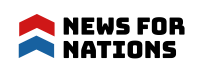How to Get the Most Out of Your New iPhone
Unveiling the full potential of your new iPhone involves more than a mere unboxing ceremony. Getting around the plethora of functions and capacities guarantees a smooth transition of technology into your everyday life. As we delve into the intricacies of organizing your home screen and exploring the vast App Store, each facet contributes to an enhanced user experience. Join on this journey of discovery, where your iPhone becomes more than a gadget—it transforms into a personalized tool tailored to your preferences and needs.
Optimizing Settings for Efficiency
Begin by adjusting display brightness according to your surroundings, optimizing visibility, and conserving battery life. Enable Night Shift to reduce eye strain during evening use. Take advantage of the Face ID or Touch ID feature to ensure secure access to your device while streamlining the unlocking process. Navigate to the settings menu to fine-tune notifications, allowing you to stay informed without unnecessary interruptions. Efficiently manage your iPhone’s storage by optimizing app settings and deleting unused applications. Explore your privacy options as well to manage app permissions and protect your private data. Familiarize yourself with general settings like Wi-Fi, Bluetooth, and Airplane Mode for seamless connectivity management.
Organizing Your Home Screen
Take advantage of the ability to rearrange app icons by holding and dragging them to desired locations. Creating folders is a practical approach to categorizing apps based on functionality or usage frequency, reducing clutter, and simplifying navigation. To start this, drag the icons of two apps together, then let go to have a folder created automatically. Adjust the folder name to accurately represent its contents. Utilize the bottom dock for quick access to essential apps, such as Phone, Messages, or Safari. By strategically placing apps on your home screen and within folders, you can optimize your device for seamless navigation and quick access to the apps you use most frequently.
Getting the Hang of Gestures and Navigation
To access the Control Center, swipe up from the bottom of the screen. From there, you can quickly flick between different settings. Learn how to multitask by sliding the bottom edge of the screen left or right to quickly navigate between previously used apps. Pinching and spreading gestures allow you to zoom in and out, enhancing your interaction with photos and web content. The home button may be absent on newer models, but the swipe-up gesture serves as its replacement, taking you back to the home screen. Quickly navigate between open apps by swiping left or right on the bottom edge of the screen, providing a fluid and efficient user experience.
Exploring the App Store
The App Store serves as a hub for both free and paid apps, providing a diverse selection for users. When seeking entertainment, you can find a plethora of options, from social media platforms to gaming applications. If you’re interested in a unique and visually engaging experience, consider exploring the gaming section, where you might find amazing games such as Patterned, Reigns, Blek, etc., that not only offer entertainment but also challenge your cognitive skills. Make sure your apps have the newest features and security updates by often checking for updates. The App Store is a dynamic marketplace, offering a platform for developers to showcase their innovations, and it remains a central avenue for enhancing the functionality and enjoyment of your iPhone.
Harnessing the Power of Siri
Siri, Apple’s intelligent virtual assistant, responds to a variety of voice prompts, allowing you to make calls, send messages, or set reminders without manually interacting with your device. To personalize your Siri experience, navigate to settings and configure preferences such as language, voice feedback, and the “Hey Siri” wake word. Siri extends beyond basic commands, offering features like contextual understanding and the ability to answer queries about weather, sports, and general knowledge. Utilize Siri shortcuts for customized commands that streamline complex tasks with a simple voice prompt.
Conclusion
By optimizing settings, organizing your home screen, and exploring the App Store, you pave the way for a seamless and efficient user experience. Using gesture navigation and Siri’s capabilities adds a level of convenience to everyday encounters. Regularly updating apps and staying informed about troubleshooting tips ensures your iPhone stays at its best. Remember to secure your device with a strong passcode and take advantage of Apple’s ecosystem through iCloud integration.