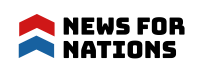How to Fix Xbox One Error Codes?
Who doesn’t love playing games? We all do. Some of us are professional-level gamers, while others play it for fun. What better way to enjoy games than to buy a console. You’re in a bit of a dilemma. But you settled for Xbox One. It’s been a few hours since you were enjoying your game, and suddenly an error message pops up, and you lose all your progress.
Anyone would lose their head right now. But you are more concerned about whether you will be able to enjoy games anymore. Worry not! We have got fixes for many error codes you may face. Our website AMTricks is the best tech site you will ever come across. If you liked reading this article, go ahead and check out the extensive collection of articles we have on your website. We feature everything related to the latest in tech and the digital world.
Some Common Xbox Error Codes and their fixes
8b050033
You don’t need to worry about this error code. This error code is when Xbox connects to the server for updates, but there is none available. It’s server-side, and you can try again after a while and see that it’s resolved.
E200 00000116
This error code creeps up after you are done installing a game. Do a simple trick, delete the game and turn off your router. Turn it back on, check your internet status and try installing it
again.
0x87DD0006
This error is related to sign-in issues. There might be some problem with your sign-in. Generally, this error is on the server-side. Your best course of action would be to try turning your
Xbox One after a while.
E101 xx
This error is related to emergency update offline services. It would serve you best if you relied on Xbox support to resolve this. But you can surely try out a few steps before you pay a hefty amount.
Steps to resolve E101 error
- Plug a USB drive into a local computer or laptop that you have.
- Use software like Roofus to reformat your USB drive from FAT32(default for most USB drives) to use the NTFS system.
- Open the offline system update file OSU 2, which can easily be found on Xbox’s website.
- Unzip the file. Extract all the contents to your local hard disk.
- In the extracted folder, you may find a $SystemUpdate folder copy that to your USB flash drive’s root directory. Make sure you don’t have any other files on your USB flash drive. Unplug the USB from your computer
- Plug your USB drive into your Xbox. The offline system update window will be shown to you.
- Navigate to that option. And click on it. Your Xbox may take several minutes to become playable. It will also restart several times. Make sure that your Xbox has access to the Internet during this time.
- Repeat the above process for the OSU 1 file. Because Offline
System Updates of Xbox are a two-step process.
I hope your system is fine now. But we have some more error codes to
go through.
E100 xx
This is a hardware issue bug, and any fixes can’t resolve it. You can try to restart your Xbox or clear your cache. But most of the time, you need to contact Xbox support to get help.
E203 xx
This is also a dreaded error where the user has no control or hacks to try out. You need to contact Xbox’s local support service to see if they can help.
87ddxx, 80072xx, 8019019xx, 8007019xx
These error codes often refer to network issues. You should check your Internet connection,
try turning on your router on and off a few times. If all is fine with your Internet connection. Try this.
Press your Xbox button for 5 seconds. The console will shut down now. Unplug your power cord for a minute. Plug it back in. The purpose of unplugging it for a minute clears out the cache. Turn your Xbox one and select Start Update.
8000001f
This is a rare error code but usually occurs when your Android smart glass and Xbox don’t connect properly. You can either try restarting your Xbox, or it may be as simple as making sure both your smart glass and Xbox are connected to the same network, and try
again.
E102 and E105
These error codes are quite common when you have downloaded games over the limit of 250 or 500 Gb. You can try replacing your HDD or restarting your Xbox would solve the
problem, but temporarily.
8007045D
This is a cache error problem, and it can be solved by replacing your HDD.
87E00007
This error code means that the game you are trying to load is currently either installing or updating.
80151906
Restart your Xbox. Uninstall your game, reinstall it again and launch the game yet again.
CP Error Codes -: These error codes occur when you try to make a payment. Some actions that you can take are try payment again or add a new mode of payment.
XBOS-1002
Your free trial for Xbox has ended. Yet, you are trying to get it again. This error arises when your free trial period has ended.
Let us hope you found our list of common error codes useful. We have not described all the error codes; we have only picked the most common ones. There are way too many error codes, and you can find a list of them on Xbox’s official website support. Most of them have similar solutions and simple solutions as really restarting your Xbox again or contacting support.
Generally, Xbox tries to give you an overview of what the problem is for troubleshooting. But sometimes it can’t, and in those unfortunate times, these fixes may come in handy.